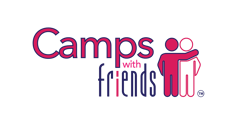In this article you will learn how to add your logo to the CWF platform, Website OR App.
Your logo is very important to your brand. Its how parents will first notice your company.
If you dont add your logo people may miss it completely while searching for activities for their children.
Here is what the new Parent Website Search Page looks like. ( Coming Soon ) !
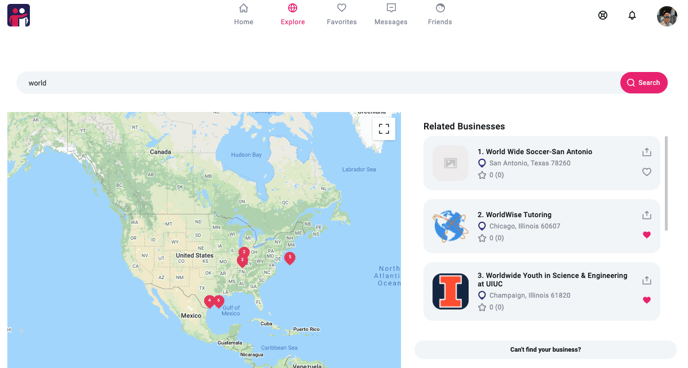
As you can see above, World Wide Soccer-San Antonio is very easily missed for the companies below which have logos.
Ok let's walk through how to add a logo on the Admin Portal & the IOS App.
1: Admin Portal
At this point you should of created your account & logged into your business profile. If you haven't done that or understand how to do that, click here.
Lastly admire your beautiful new profile page. Dont forget to upload a Hero Cover Photo. ( Article Coming Soon, but the steps will be the same. )
2: IOS App
Ok so here we go again. The process is quite similar to the desktop for adding a logo. We are going to start by finding our personal profile. If you have admin privileges to any business you will see it center screen. Click on your business you would like to add the logo to.
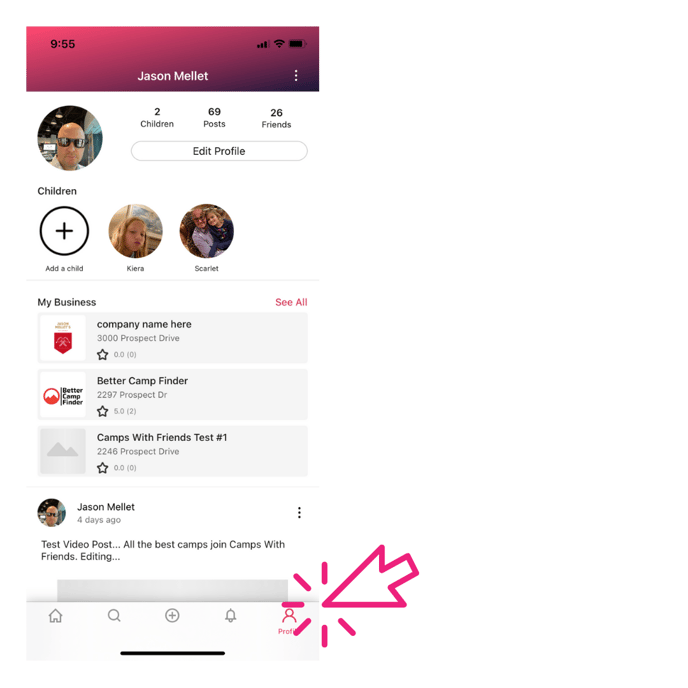
Then click on the button that says EDIT BUSINESS PROFILE.
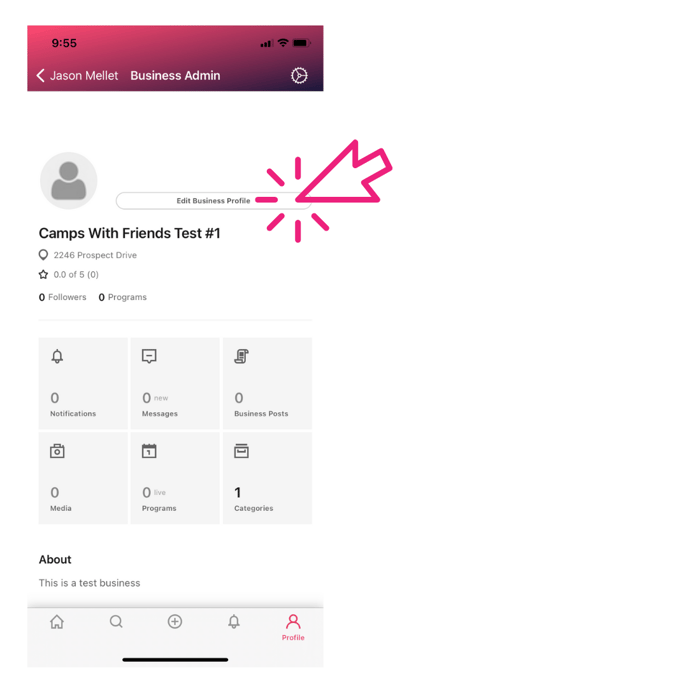
You will land on your Edit Profile Screen. Here, just like on the desktop you are going to click on the EDIT button where the logo would be.
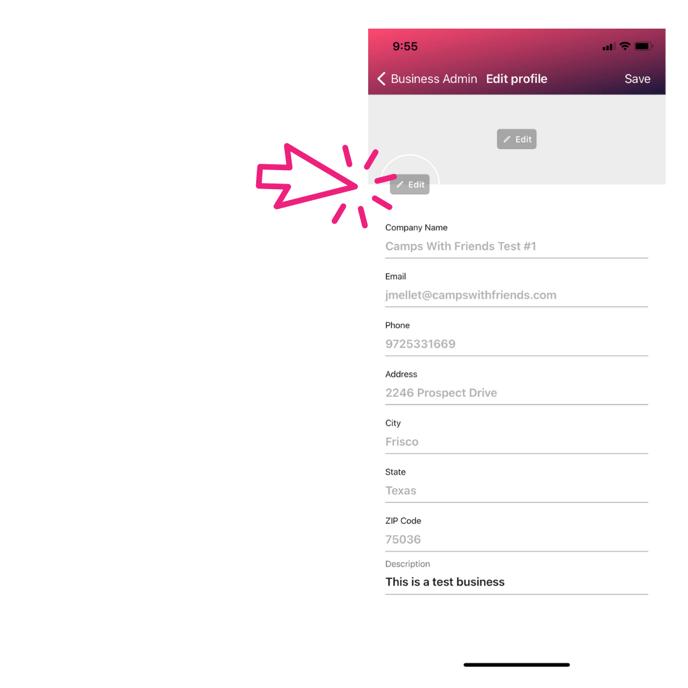
Once you click that edit button your iPhone media folder will appear. Select the image you want to use for your logo.
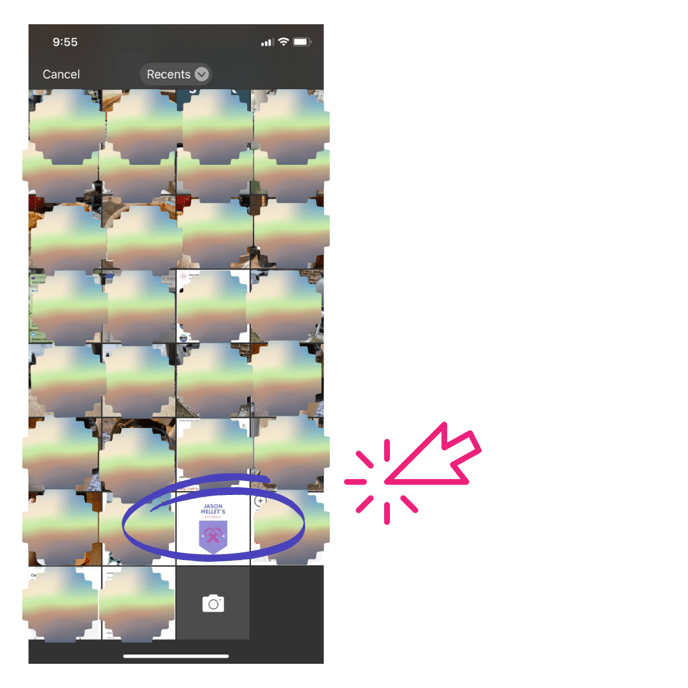
Once you've selected the image for your logo click on the DONE / SAVE button.
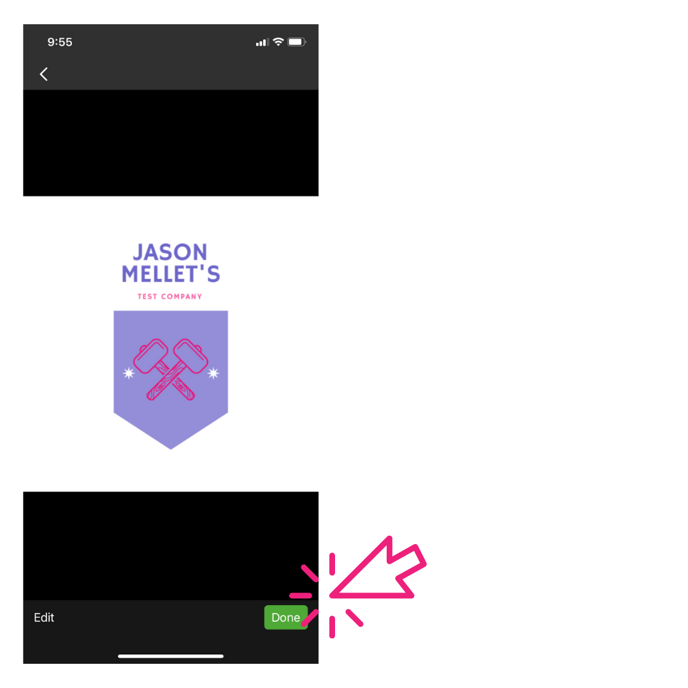
Now that you've selected your image for your logo area, make sure its orientated and sized properly. ( Editing this image option & features coming soon ) If you are happy with it click SAVE.
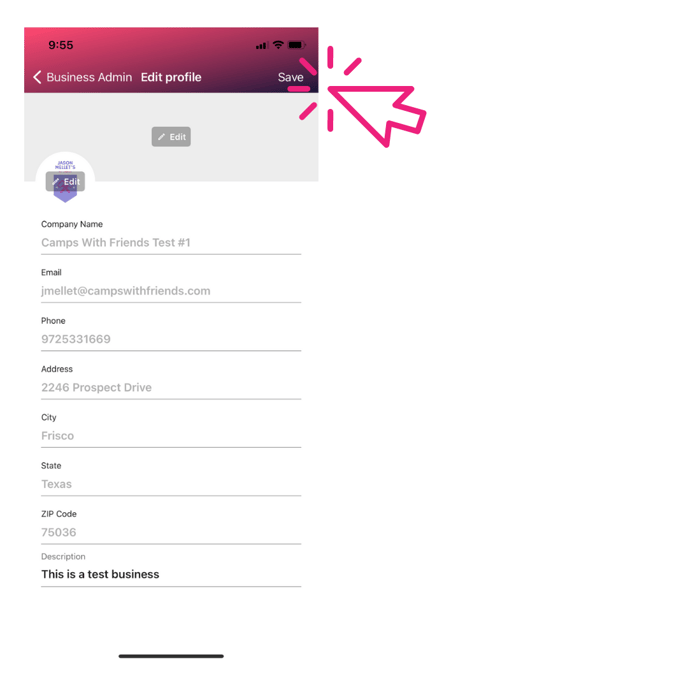
You will be taken to your business page. Make sure everything looks good. Now its time to update your cover photo. ( Article coming soon ).
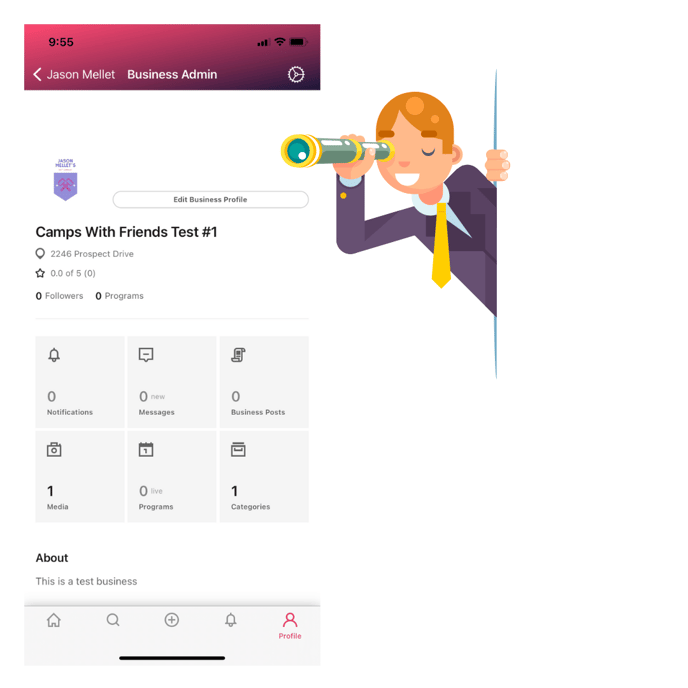
If you have any questions or have a request for a knowledge base article please reach out to Support.