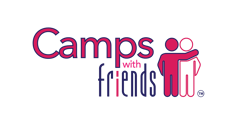Having trouble finding the RSVP button in your meeting email? We're here to help!
We understand that sometimes emails can look a little different depending on how you're checking them. If you're using Gmail and can't find the RSVP button for your upcoming Camps With Friends Zoom meeting, follow these easy steps:
1. Open the Meeting Invitation Email:
- Look for an email with the subject line similar to: "[Camp Name] Zoom Meeting Invitation". This is the email we sent to let you know about the meeting.
2. Find the RSVP Section:
- Scroll down the email. The RSVP section is usually towards the bottom.
- Look for a box or section with buttons labeled "Yes", "No", and "Maybe". These are the RSVP buttons.
3. Click the "Yes" Button:
- Once you've found the RSVP section, simply click the "Yes" button to confirm you'll be attending the meeting.
- You might see a pop-up message confirming your RSVP or asking if you want to add the meeting to your Google Calendar.
Still Can't Find It?
- Check for a Link: Sometimes the RSVP buttons might be hidden behind a link that says something like "Click here to RSVP" or "View invitation in browser". If you see a link like this, click on it.
- Expand the Email: If the email looks shortened or cut off, there might be an option to "Expand" or "View entire message". Click on that to see the full email content, including the RSVP section.

Need More Help?
If you're still having trouble, don't hesitate to reach out to our friendly support team. We're happy to help you get RSVP'd and ready for your Camps With Friends Zoom meeting!
Additional Tips:
- Check Your Spam Folder: If you can't find the invitation email in your inbox, check your spam or junk folder.
- Use the Zoom App: If you have the Zoom app installed on your computer or phone, you can also RSVP to meetings directly through the app.
We look forward to seeing you at the meeting!